Upscale Images
This guide shows how to use the different upscaling modes, adjust settings, and download high-resolution results for personal or professional use.
What is AI Upscaling?
The Upscaler increases your image's resolution while improving clarity and visual sharpness.
You can choose between two upscaling modes: Creative and Precision, each with two model options: Classic and Magnific.
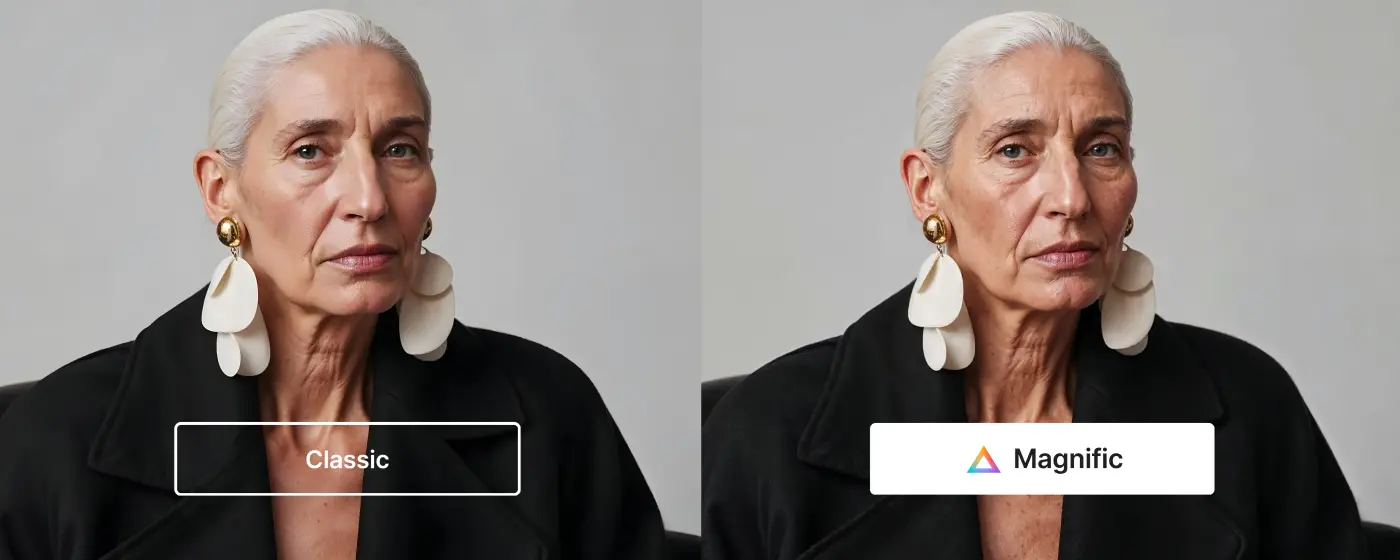
Creative vs. Precision: How each mode affects your upscale
The Image Upscaler offers two distinct modes depending on your goal: Use Creative to enhance and reimagine your image, or Precision to preserve its structure and improve clarity.
Here's how they compare:
Creative mode: For stylized and expressive results
Creative mode is focused on visual impact. It's a good fit for:
- Digital art, illustrations, 3D renders, and fantasy-style images
- Projects where you want to change or reinterpret part of the original image
You can choose between two models:
- Classic: Offers presets like Subtle, Vivid, and Wild to control how much the image changes. Quick to process, with fewer settings.
- Magnific: Designed for larger outputs and more visual richness. Includes sliders to control creativity, resemblance, HDR, and fractality. You can also choose from style presets like Portrait, 3D Renders, Nature, or Films.
In both models, you can add a prompt to guide the style or mood of the final image. Prompts work with all presets or in custom mode.
Precision mode: For clean, faithful results
Precision mode is designed to keep the original look of your image while improving sharpness and visual quality. It's ideal for:
- Photography, portraits, product images, and clean edits.
- When the goal is clarity without creative reinterpretation.
You can choose between:
- Classic: A straightforward upscale to 2K or 4K, with no additional settings or stylization.
- Magnific: Gives access to presets like Balanced, Portraits, or Grainy Analog, and lets you adjust:
- Sharpness to control edge clarity.
- Grain to add or remove visual texture.
- Ultra detail to improve overall definition.
No prompt is needed in Precision mode, as the output stays close to the original.
Not sure which to choose?
- Use Creative + Magnific for bold visuals or artistic transformation.
- Use Creative + Classic for fast results with light stylistic changes.
- Use Precision + Classic for simple, reliable upscaling.
- Use Precision + Magnific for natural-looking, high-quality details.
How to Upscale Images
There are two ways to use the Image Upscaler in Freepik. The first is by accessing it directly through the AI Suite. This path takes you straight to the upscaling interface, where you can upload your image, select the mode, and adjust the settings:
The second way is through the Image Editor, which you can access either from the AI Suite or by clicking Edit image on any of your past creations. Once you're in the editor and the image is loaded, select Upscale. This will open the Image Upscaler interface with all available modes, models, and presets we've described above.
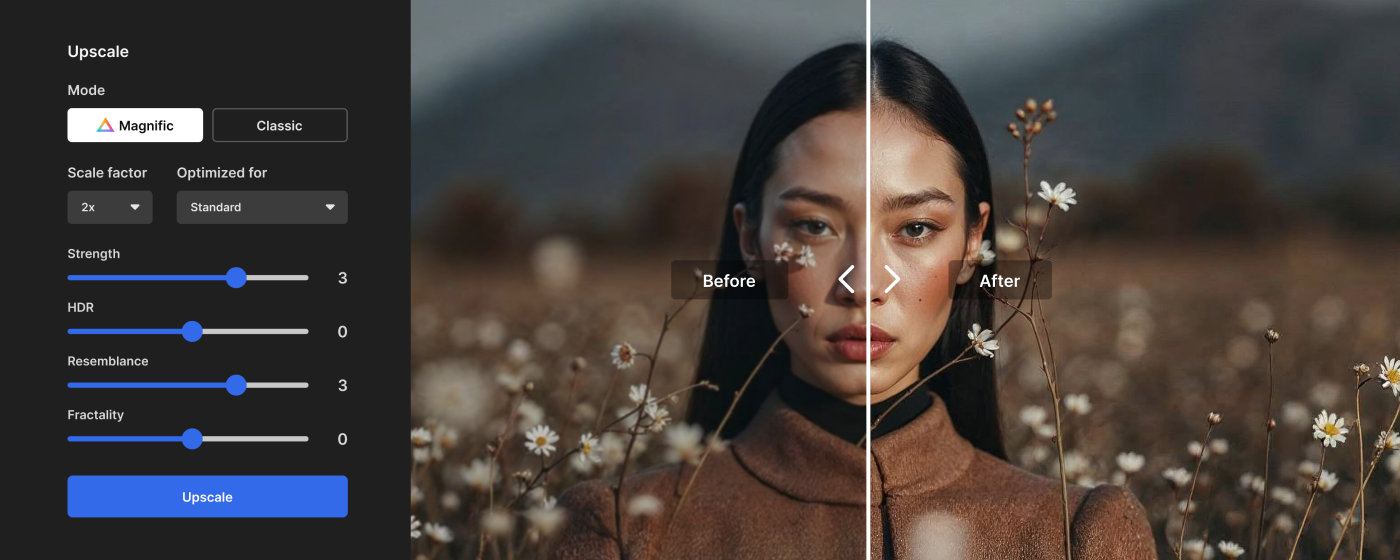
Once your image is ready, you can preview it, make further adjustments, or download the final version.
Credit usage and plan access
Access to upscaling features varies depending on your subscription plan and the model you select:
- Free users do not have access to the Image Upscaler.
- Premium users can use both Classic and Magnific models, with access based on available credits.
- Premium+ and Pro users can use the Classic Upscaler without limits. This model is included in the unlimited image editing access available in both plans.
- Magnific is available in all paid plans. It always consumes credits, regardless of settings.
- You can always check the credit cost before processing by hovering over Upscale.
- Upscaled downloads do not count toward your regular Freepik asset limit.
Plan summary
| Plan | Classic | Magnific |
|---|---|---|
| Free | Not available | Not available |
| Essential | Available with credit use | Available with credit use |
| Premium | Available with credit use | Available with credit use |
| Premium+ | Unlimited | Available with credit use |
| Pro | Unlimited | Available with credit use |
All generated content follows Freepik AI Terms and Conditions. You're free to use upscaled images for personal or commercial use—just make sure they don't include third-party IP like logos, faces, or trademarks without permission.
Now, let's see how to edit image backgrounds with AI.